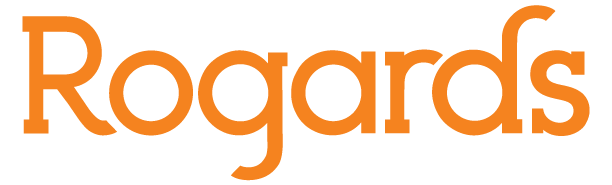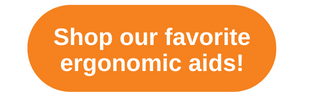Make Work Your Comfort Zone
Do you ever head home at the end of the day with sore shoulders? A backache? A crick in your neck? A hitch in your hip? You aren’t alone. Most office workers spend a significant amount of time each day sitting in front of their computers, and approximately 9 out of 10 of them suffer from pain related to the way they work at their desks. That’s no good. You don’t want to spend all day sitting in a workspace that’s forcing you into a position that leaves you achy.
The truth is that you don’t have to. It may seem like desks are a one-size-fits-all proposition, but there are ways to make your desk, and the rest of your workspace, work with you. The answer is ergonomics. It may sound like a big nonsense word, but all it means is that work should fit the person. Ergonomics is about creating a workspace that’s comfortable and works with you and your body so you can work safely and easily. If you’re consistently in pain at the end of the day, adding an ergonomic accessory can make all the difference in the world. Let’s take a look at the most common pain zones and the ergonomic accessories that can turn them into comfort zones.
Pain Zone 1: Back and Legs
The stats: 7 out of 10 people say they experience some back pain while sitting at their desks.
Most of us weren’t lucky enough to be able to pick out the chair we sit in at work. If you’re sitting in a chair that has inadequate lumbar support or is too big or small for you, you’re more susceptible to back tension and pain.
- Um, my chair is chair sized. How do I tell if it fits me? When seated, your back should be in full contact with the back of your chair, the lumbar support (that’s the curve in the seat back) should fit in the curve of your back, and there should be no more than 1 to 2 inches of space between the front edge of the seat and the back of your knees. You should be able to keep your feet flat on the floor while still comfortably resting your arms on your desk top.
- What do I do if my chair doesn’t fit? If your chair doesn’t have good built-in lumbar support, or if your back doesn’t rest against your seat back, try a back support cushion. There are plenty of styles to choose from – full back, half back, lumbar rolls. You can even get back supports with heat and massage! If your feet don’t sit flat on the floor or if you have more than a couple of inches of space between the front of the seat and your knees, a footrest can provide the support you need to end the back pain and tingling legs you’re probably experiencing. We love the Fellowes Climate Control Footrest. It’s height-adjustable, has massage bumps to help relieve stress on “those days”, AND provides both cool and warm air to keep you comfortable no matter what Illinois weather has in store.
Pain Zone 2: Neck, Shoulders, and Eyes
The stats: Nearly 5 out of 10 people experience neck and shoulder pain or eye strain at work.
Raise your hand if you’re a sloucher. OK. We can’t see you raise your hands, but we’re betting that most of you did. It’s easy to think of slouching as a personal shortcoming, like forgetting your coworkers’ birthdays or always running late on Monday mornings. Did you ever think that maybe your workspace was to blame for your slouching? It can happen.
- I like passing the blame! How do I know if it’s my workspace’s fault? If your monitor and work documents aren’t at the correct height and distance, you’re going to slouch in towards them. That’s bad. The top of your monitor should be at or just slightly below eye level when you’re looking straight in front of you. If it’s too low, your neck will be forced into an unnatural position and start to hurt. Your monitor should be between 20” and 35” away from you on order to reduce eye strain.
- What do I do to stop the slouch? Use a monitor arm or monitor stand to bring your monitor to the correct height. Also, make sure that your monitor isn’t too far away. If it is, you’ll strain your eyes and tend to lean in towards your monitor to make up the difference. That means sore eyes and a sore neck. You can also improve your posture by adding a document holder to your set up. Your document holder should be placed in line with your monitor for optimum viewing. This will keep you from twisting your neck and straining to see documents below your sight line (at desk level or on your keyboard tray).
Pain Zone 3: Wrists, Hands, and Arms
The stats: 4 out of 10 people report pain in their hands, wrists, or arms when working at their desks.
You may not realize it, but your hands, wrists, and arms get quite the workout as you go through your day. All that stretching and reaching, and typing, and mousing adds up. If you don’t treat them right, your wrists and arms can start to feel the strain.
- I didn’t even know I could treat them wrong, so how can I tell if I’m treating them right? Arms and wrists should be kept in a neutral position. Wrists should be kept in a straight position. If your wrists are arched, you’re heading for pain. Arms should be kept parallel to the floor and your elbow should be at keyboard height. You don’t want your elbows dipping below keyboard/desk height. Reaching up to type throws your upper body off balance and causes strain.
- What do I do if I’m out of balance? If your keyboard is sitting on your desk top, chances are it’s too high – unless you’re one of those super lucky tall people. Adding a keyboard tray to your desk will lower your keyboard to the correct height, making it more comfortable. Your keyboard should be either completely flat, or tilted slightly away at a negative slope so that your hands aren’t tilting back towards your wrists. A wrist rest will make sure that your wrists stay in the appropriate neutral, straight position instead of arching as you type or mouse. It’s a small, inexpensive fix, but you’ll notice a big difference at the end of the day.